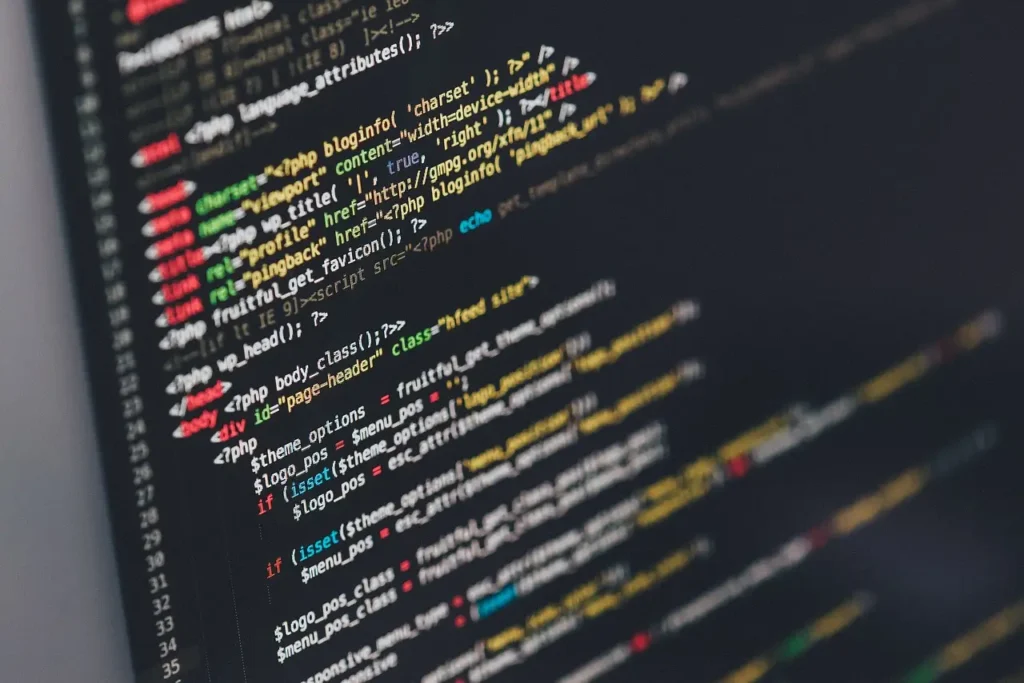API integration is a crucial part of modern app development. It allows your app to communicate with external services, retrieve data, and perform various tasks. In Swift, Alamofire is a popular library that simplifies the process of making network requests and handling responses. In this blog post, we will explore how to integrate Alamofire in Swift for API integration.
To begin integrating Alamofire in your Swift project, you first need to add it as a dependency. There are several ways to do this, but one of the most common methods is by using a package manager like CocoaPods or Swift Package Manager. CocoaPods is a dependency manager for Swift and Objective-C projects, while Swift Package Manager is a native dependency manager built into Xcode.
If you choose to use CocoaPods, you will need to create a Podfile in your project’s root directory. Open Terminal, navigate to your project’s directory, and run the command pod init. This will create a Podfile with default settings. Open the Podfile in a text editor and add the following line:
pod 'Alamofire'Save the Podfile and run the command pod install in Terminal. CocoaPods will download Alamofire and any other dependencies specified in the Podfile, and create a .xcworkspace file for your project. From now on, you should always open your project using the .xcworkspace file instead of the .xcodeproj file.
If you prefer to use Swift Package Manager, you can add Alamofire as a dependency directly in Xcode. Open your project in Xcode, go to the File menu, and select Swift Packages. Choose Add Package Dependency, and enter the URL of the Alamofire repository: https://github.com/Alamofire/Alamofire.git. Xcode will fetch the package and add it to your project.
Once you have added Alamofire as a dependency, you can start using it in your code. Alamofire provides a simple and intuitive API for making network requests. You can use it to send GET, POST, PUT, DELETE, and other types of requests, and handle the responses in a structured manner.
For example, to make a GET request to an API endpoint and retrieve data, you can use the following code:
import Alamofire
AF.request("https://api.example.com/data").responseJSON {
response in
switch response.result {
case .success(let value):// Handle successful response
print(value)
case .failure(let error):// Handle error
print(error)
}
}In this code, we use the AF.request method to make a GET request to the specified URL. The responseJSON method is used to handle the response in JSON format. Inside the closure, we switch on the response.result to handle both successful and failed responses.
Alamofire also provides many other features and functionalities, such as request authentication, handling response serialization, and managing background tasks. You can explore the official Alamofire documentation for more information on how to use these features in your project.
In conclusion, integrating Alamofire in Swift for API integration can greatly simplify the process of making network requests and handling responses. With its intuitive API and extensive features, Alamofire is a powerful tool for building robust and reliable networking code in Swift.
Step 1: Setting up Alamofire
The first step is to add Alamofire to your project. There are several ways to do this, but the easiest way is to use CocoaPods. If you haven’t already, install CocoaPods by running the following command in Terminal:
$ sudo gem install cocoapodsOnce CocoaPods is installed, navigate to your project directory in Terminal and create a Podfile by running:
$ pod initOpen the Podfile using a text editor and add the following line:
pod 'Alamofire'Save the Podfile and run the following command in Terminal:
$ pod installThis will download and install Alamofire in your project. From now on, you will need to open the .xcworkspace file instead of the .xcodeproj file to work on your project.
After successfully installing Alamofire using CocoaPods, you can now start using this powerful networking library in your iOS project. Alamofire simplifies the process of making network requests, handling responses, and managing authentication, making it an essential tool for any iOS developer.
With Alamofire integrated into your project, you can now take advantage of its extensive features. For example, you can easily make GET and POST requests to retrieve or send data to a server. Alamofire also provides support for handling JSON responses, file uploads, and authentication using various methods such as OAuth or API keys.
One of the key benefits of using Alamofire is its clean and intuitive syntax. The library uses a chainable request builder pattern, allowing you to easily configure your requests with parameters, headers, and other options. This makes it straightforward to customize your network requests and handle different scenarios such as handling errors or retrying failed requests.
Additionally, Alamofire provides a range of convenience methods for common tasks such as downloading files, validating SSL certificates, or monitoring network reachability. These features help streamline the development process and ensure reliable and secure network communication in your iOS app.
Overall, integrating Alamofire into your iOS project can greatly simplify the process of working with network requests and handling responses. With its powerful features and intuitive syntax, it’s no wonder that Alamofire has become one of the most popular networking libraries for iOS development. So go ahead and start exploring the possibilities that Alamofire offers to enhance the networking capabilities of your iOS app.
Step 2: Importing Alamofire
Once Alamofire is added to your project, you need to import it in the files where you want to use it. Open the Swift file where you want to integrate the API and add the following line at the top:
import AlamofireThis will make the Alamofire library available for use in that file.
Importing Alamofire is an essential step in integrating the library into your project. By importing it, you are allowing your Swift files to access and utilize the functionalities provided by Alamofire. This is crucial for making network requests and handling responses.
Once imported, you can start leveraging the power of Alamofire to simplify your networking code. With its elegant syntax and extensive feature set, Alamofire makes it easy to send HTTP requests, handle responses, and perform various network-related tasks.
By importing Alamofire at the beginning of your Swift file, you ensure that all the necessary dependencies are available for your code to compile and run successfully. This step is similar to importing other frameworks or libraries in Swift, allowing you to access their APIs and use their functionalities.
Furthermore, importing Alamofire sets up the necessary connections between your project and the Alamofire library. It establishes the link that allows your code to communicate with the Alamofire framework and utilize its capabilities.
Without importing Alamofire, your code would not be able to recognize and use any of the Alamofire-specific classes, methods, or properties. It would result in compilation errors and prevent you from leveraging the powerful networking capabilities provided by Alamofire.
Therefore, it is crucial to include the import statement at the top of the Swift file where you intend to use Alamofire. This ensures that your code can access all the necessary components of the library and enables you to take full advantage of its features.
Step 3: Making API Requests
Now that you have Alamofire set up and imported, you can start making API requests. Alamofire provides a simple and intuitive interface for sending HTTP requests and handling responses.
Here’s an example of how to make a GET request using Alamofire:
AF.request("https://api.example.com/data").responseJSON {
response in
switch response.result {
case .success(let value):// Handle successful response
print(value)
case .failure(let error):// Handle error
print(error)
}
}In this example, we are making a GET request to “https://api.example.com/data”. The response is handled using a switch statement, where we can handle both successful responses and errors.
Alamofire also provides convenience methods for making other types of requests, such as POST, PUT, DELETE, etc. Here’s an example of how to make a POST request:
let parameters = ["name": "John Doe","email": "john@example.com"]
AF.request("https://api.example.com/user", method: .post, parameters: parameters).responseJSON {
response in
// Handle response
}In this example, we are making a POST request to “https://api.example.com/user” with some parameters. You can customize the request method, headers, and other parameters according to your API requirements.
Additionally, Alamofire allows you to set custom headers for your requests. This can be useful when you need to include authentication tokens, API keys, or any other custom headers required by the API you are interacting with. Here’s an example of how to set custom headers:
let headers: HTTPHeaders = ["Authorization": "Bearer YOUR_AUTH_TOKEN","Content-Type": "application/json"]
AF.request("https://api.example.com/data", headers: headers).responseJSON {
response in
// Handle response
}In this example, we are setting two custom headers: “Authorization” and “Content-Type”. These headers can be modified according to your specific needs.
Furthermore, Alamofire supports handling multipart form data requests. This is useful when you need to upload files or send complex data structures through your API requests. Here’s an example of how to send a multipart form data request:
AF.upload(multipartFormData: { multipartFormData in
multipartFormData.append(Data("John Doe".utf8), withName: "name")
multipartFormData.append(Data("john@example.com".utf8), withName: "email")
multipartFormData.append(imageData, withName: "profile_image", fileName: "image.jpg", mimeType: "image/jpeg")}, to: "https://api.example.com/user").responseJSON {
response in
// Handle response
}In this example, we are appending form data such as the name and email, as well as an image file, to the multipartFormData object. The request is then sent to the specified URL.
As you can see, Alamofire provides a comprehensive set of features for making API requests. Whether you need to handle different types of requests, set custom headers, or send multipart form data, Alamofire has you covered.
Step 4: Handling API Responses
Handling API responses is an important part of API integration. Alamofire provides various response serializers that allow you to parse the response data into different formats, such as JSON, XML, or plain text.
Here’s an example of how to parse a JSON response using Alamofire:
AF.request("https://api.example.com/data").responseJSON {
response in
switch response.result {
case .success(let value):
if let json = value as? [String: Any] {
// Parse JSON response
let name = json["name"] as? String
let age = json["age"] as? Int
// Do something with the parsed data
}
case .failure(let error):
// Handle error
print(error)
}
}In this example, we are parsing the JSON response into a dictionary and extracting specific values from it. You can customize the parsing logic according to your API response structure.
Once you have parsed the API response, you can use the extracted data for various purposes. For example, you can display the data in your app’s user interface, store it in a local database for offline access, or perform calculations based on the received information.
It is important to handle errors that may occur during the API request. In the provided example, the failure case of the response switch statement handles any errors that may occur. You can customize the error handling logic based on your application’s requirements. Common error handling techniques include displaying an error message to the user, retrying the request, or logging the error for debugging purposes.
When working with API responses, it is also crucial to consider the different HTTP status codes that can be returned. These status codes indicate the success or failure of the request and provide additional information about the response. Alamofire automatically handles common status codes and maps them to the appropriate response.result value, allowing you to easily distinguish between successful and failed requests.
Furthermore, Alamofire provides additional response serializers for handling different data formats. If your API returns XML or plain text data, you can use the appropriate serializer to parse and process the response accordingly. This flexibility ensures that you can seamlessly integrate with a wide range of APIs, regardless of the data format they use.
Step 5: Handling Errors
API requests can sometimes result in errors, such as network connectivity issues or server errors. Alamofire provides error handling mechanisms to help you handle these situations.
Here’s an example of how to handle errors using Alamofire:
AF.request("https://api.example.com/data").responseJSON {
response in
switch response.result {
case .success(let value):
// Handle successful response
print(value)
case .failure(let error):
if let statusCode = response.response?.statusCode {
// Handle specific HTTP status code errors
switch statusCode {
case 400:
print("Bad request")
case 401:
print("Unauthorized")
case 500:
print("Internal server error")
default:
print("Unknown error")
}
} else {
// Handle other types of errorsprint(error)
}
}
}In this example, we are handling specific HTTP status code errors and printing corresponding error messages. You can customize the error handling logic according to your API requirements.
Additionally, Alamofire provides several other error handling mechanisms that you can leverage:
- Error Response Serialization: Alamofire allows you to define custom error response serializers to handle and parse error responses from the server.
- Retrying Requests: You can configure Alamofire to automatically retry failed requests based on certain conditions, such as network connectivity or specific error codes.
- Logging Errors: Alamofire can be configured to log errors, providing detailed information about the request, response, and any errors that occurred.
By utilizing these error handling mechanisms, you can ensure that your app gracefully handles errors and provides a smooth user experience even in the face of unexpected issues.